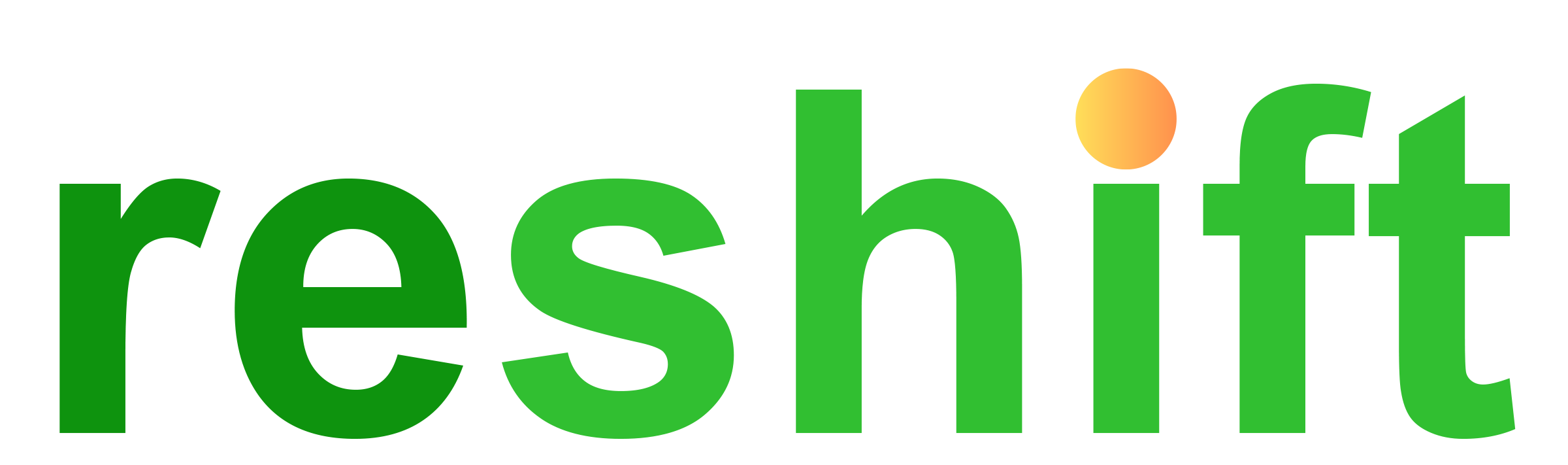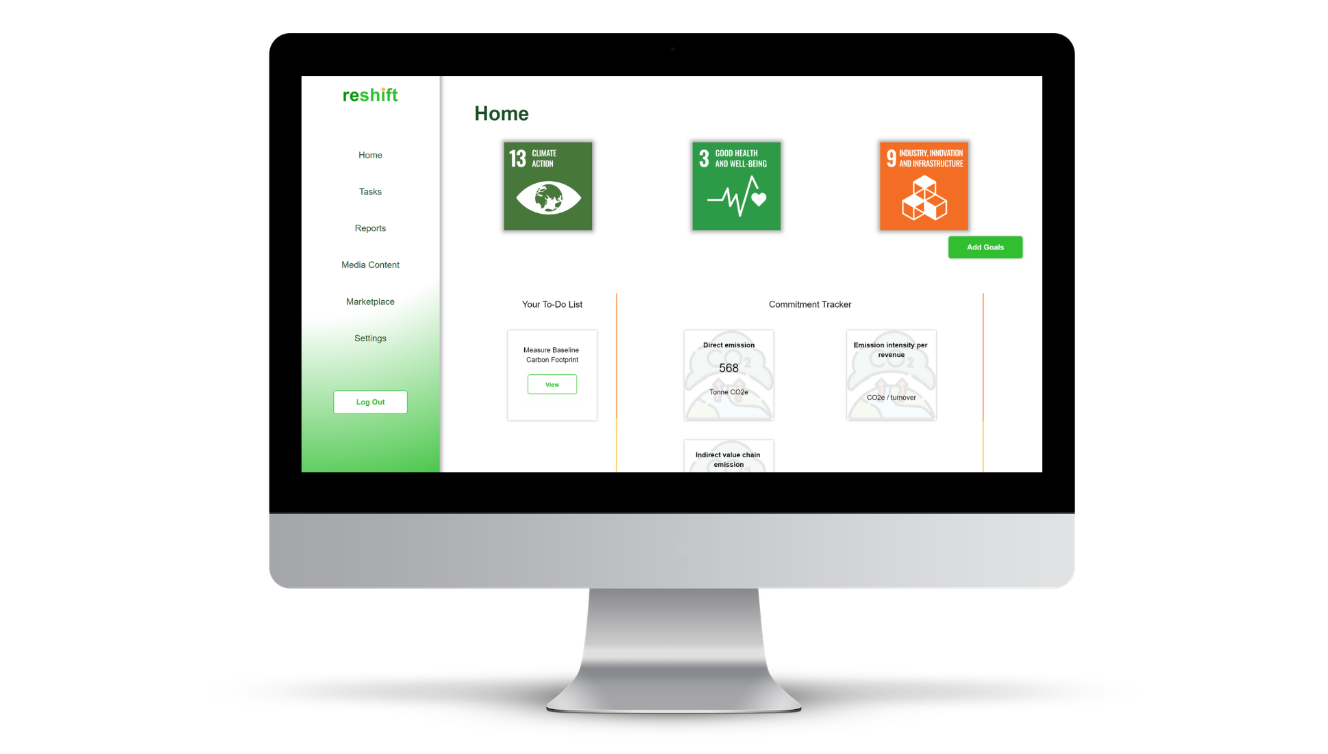This guide will help you sync data from your Xero account. If you are coming from the guide on 3 Steps to do Carbon Footprinting for Free, please go to Step 4 directly.
Step 1: Go through Sign up Process
Simply click on this link or click on Get this App on Xero App store to begin the registration process. Add your Xero email, Company Name, Industry code and Password in the first page.
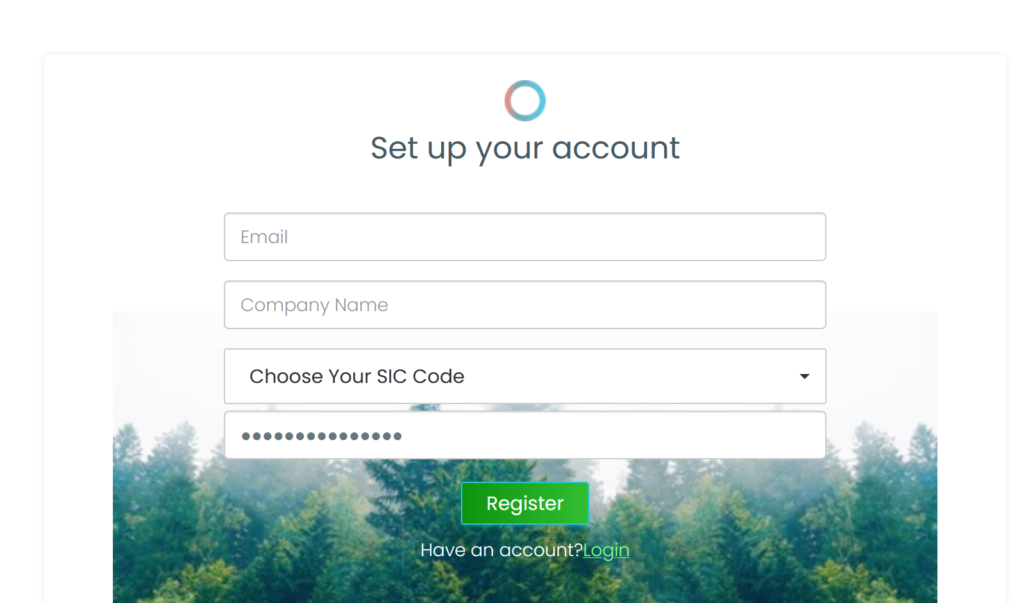
You will then be sent an introduction email. You may access your sign in page and connect with the portal using the email and password.
Step 2: Access our Portal
Your home page looks like this. We will explain more about what’s here in a moment. Lets move on to Step 3.
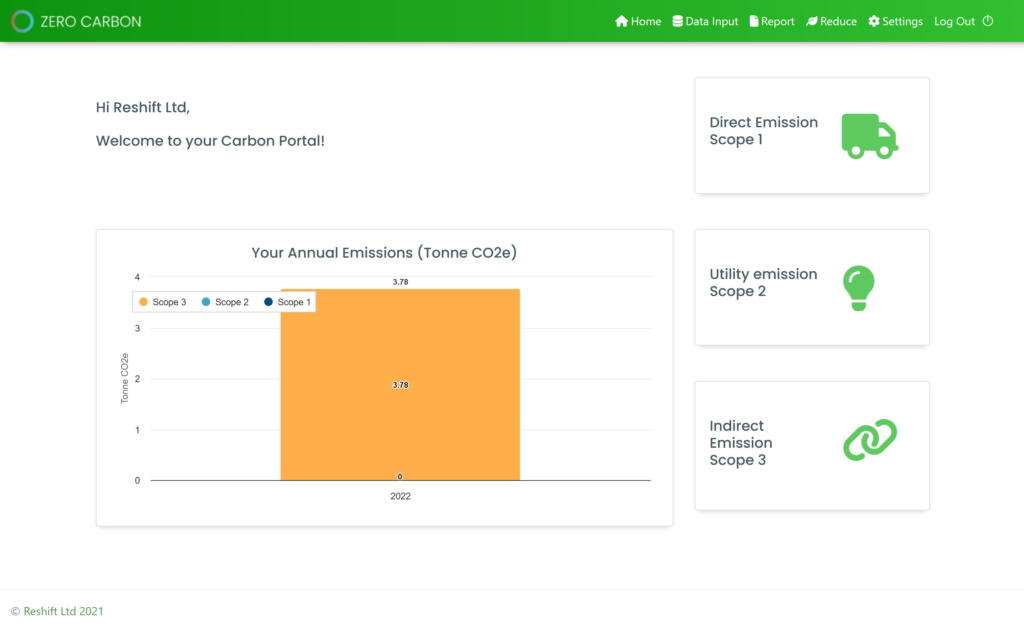
Step 3: Go to Accounting Sync
Click on Data input in the top bar to go to the Emission Data page where you can see all the listed categories that we will come back to later.
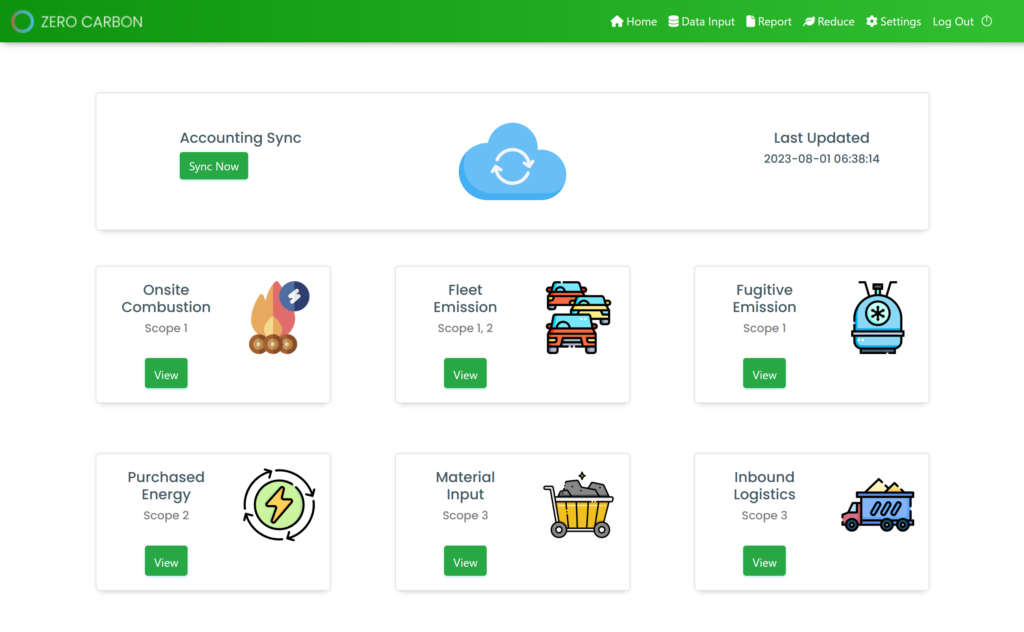
Once you are in the Data Input page, click on Sync now inside the Accounting Sync container that also shows the last time you updated your data.
Step 4: Choose your method of data sync
You may currently use automated sync from Xero or upload your accounting data in an Excel file manually.

Step 5: Sync with Xero
To sync data from Xero effortlessly, please click on Sync with Xero button. You will find a Xero integration page which shows your sync status with Xero and more.
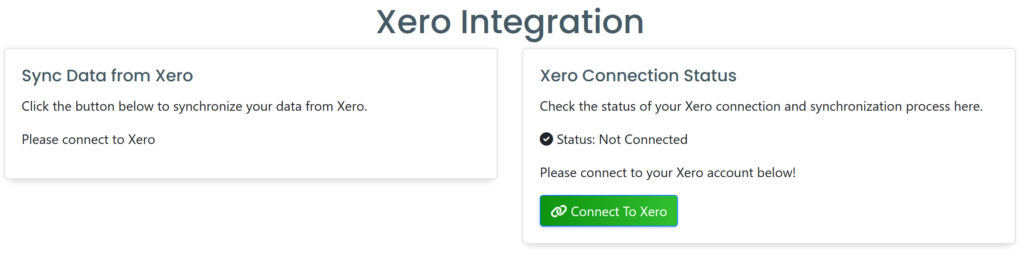
Click on Connect to Xero and you will go to your Xero authentication process.
Step 6: Choose your Xero account
In this process, you will be requested to connect with the company on your Xero account. Choose your company and click on Allow access to begin importing data.

You will now be led back into Zero Carbon application where you will begin working with data. Click on the button below for the guide on importing data into Zero Carbon.