Lets explore on how to use the Sustainability Suite and go through prompts to ask the right questions and generate beautiful sustainability reports effortlessly. To obtain your user credentials to access sustainability suite, please get in touch with the team.
Step 1: Add a client
Once you are in our home page, click on add a new client to begin your conversation with a new client. Please note that the number of clients are limited to the licenses that you have opted for.
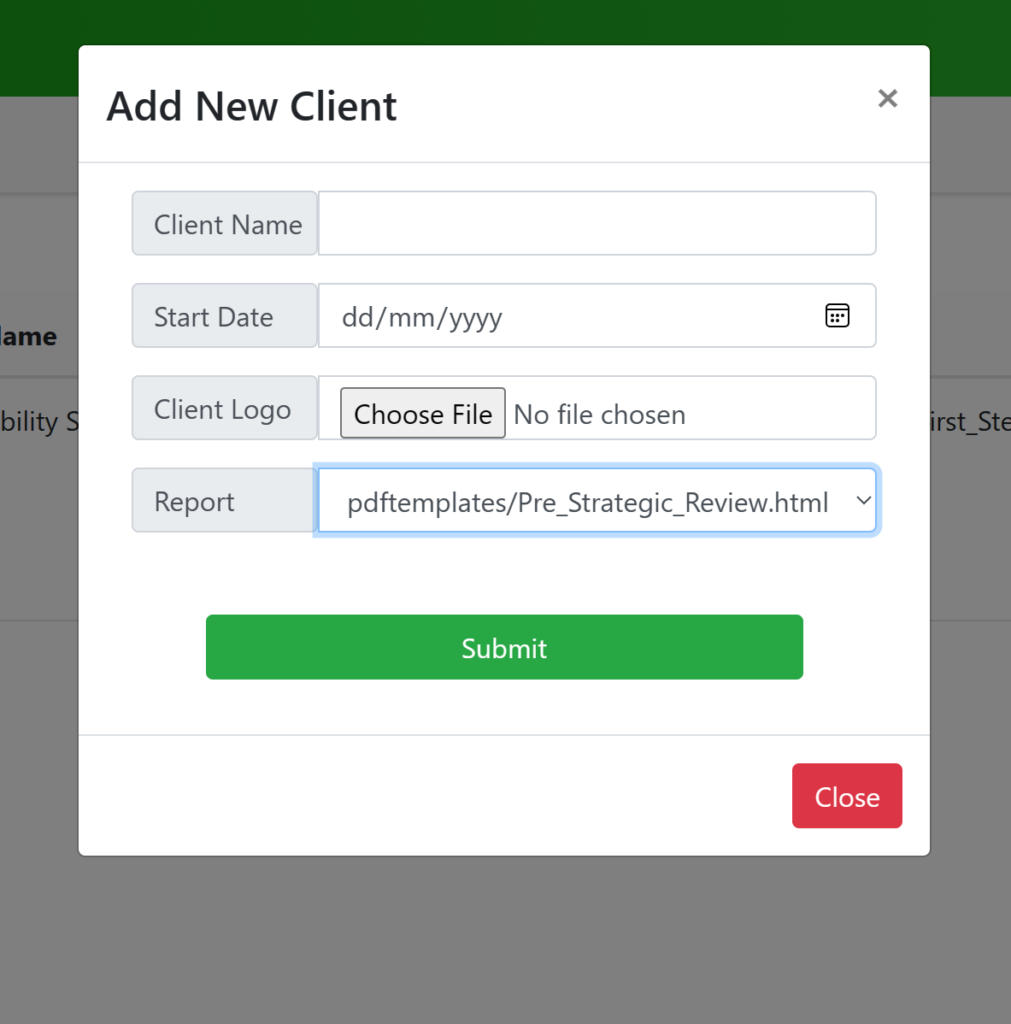
Here, you may add the Client name, today’s date as the start date, client logo (Which goes on the report) and the report that you want to begin with. Once you add the client, you will see the client pop up on your home page.

Step 2: Form with prompts
Click on Begin to move towards the form with prompts that will help guide you while in discussion with your clients. As a whole, the forms help you ask the right question, fill in the answer and fill in parts of the report that you will be sharing with the client.
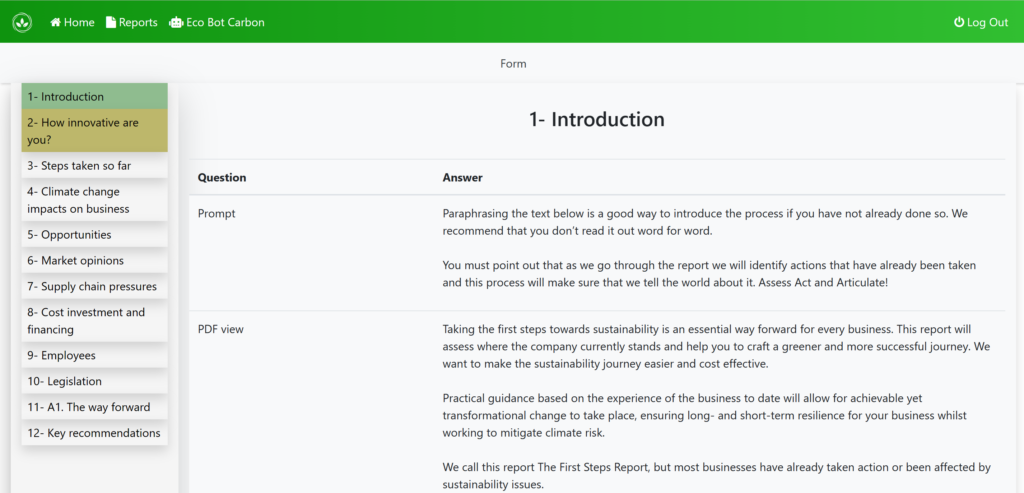
Please note that it is recommended to update at every page so that you dont lose data while moving from section to section.
Step 3: Submit the Form
Once you click on submit at the end of filling the form, you will return to the home page. If you did not complete the form, the submit button may not take you back to the home page. In that case, click on the submit button and then the home button at the top to return to your home page.
Step 4: View the report
Once on the home page, you will see a new list of options next to the client and the report that you just filled in.
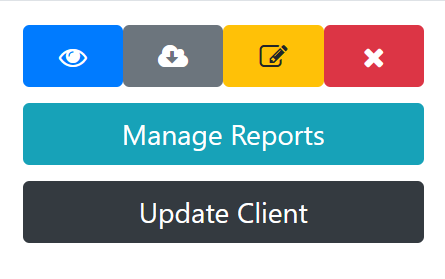
The blue button is to view the PDF report, the grey is to download the PDF report, the yellow is to edit the form once again and the red is to delete the client. Click on the blue button to view your PDF report. Your browser will take you to a new tab where you can view the PDF.
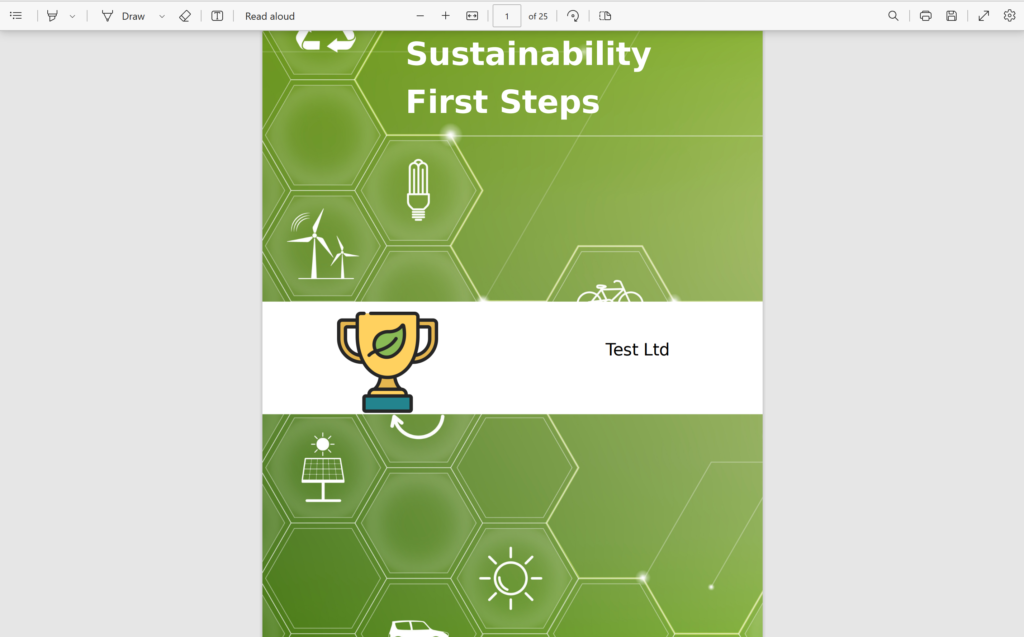
That’s it, you can now proudly send your report to your client! How easy was that? Please let one of our team members know if you face any issues.
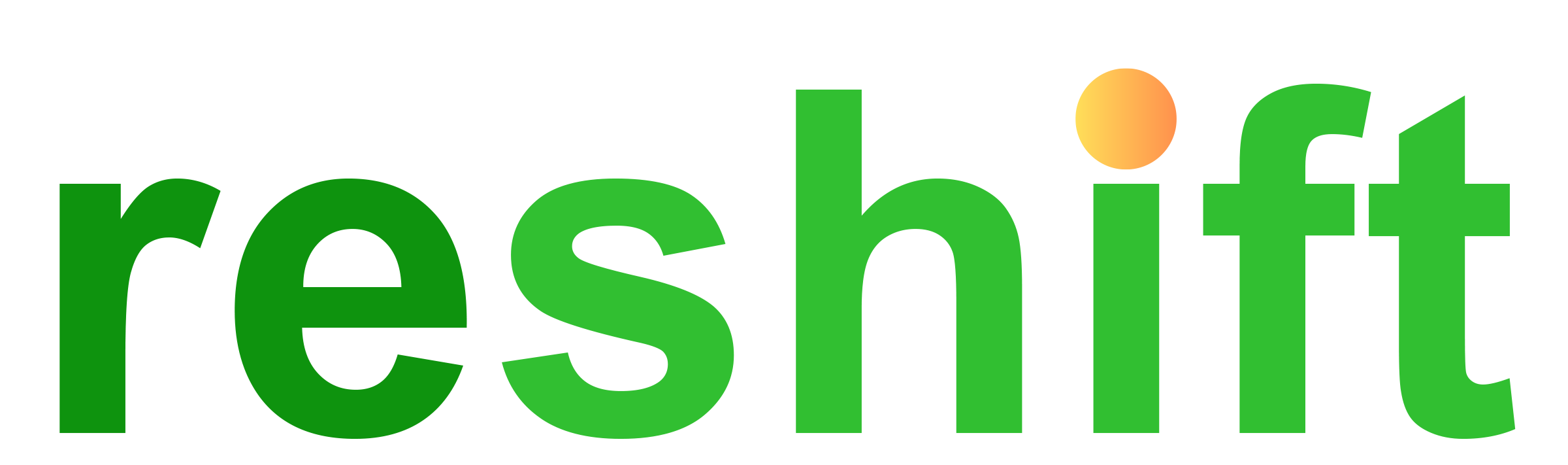


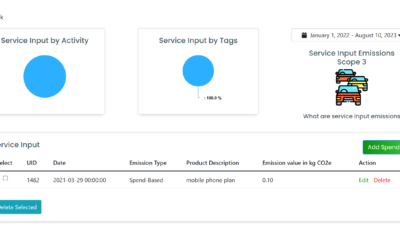

0 Comments